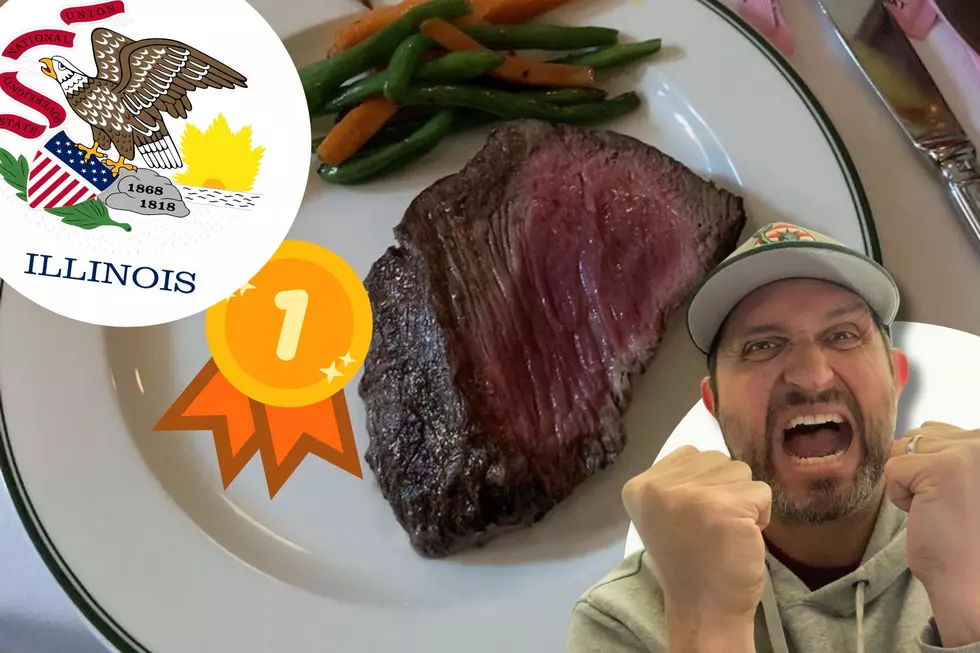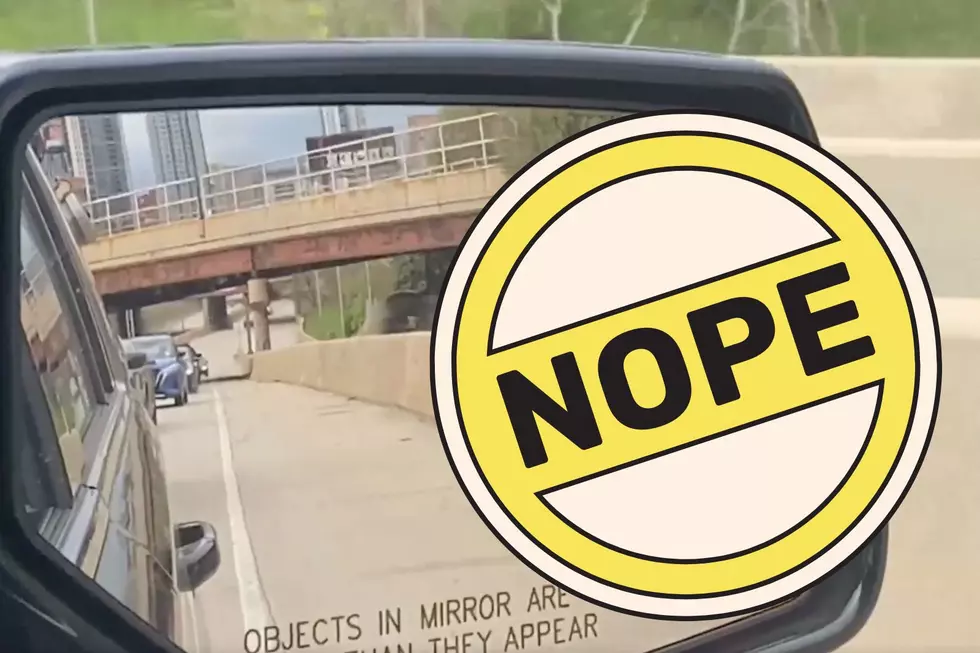Blocking Out Your Home On Google Street View
If you don't want a picture of your house on Google Street View, here's what to do.
A few years ago, I remember seeing Google vehicles driving around my neighborhood. I was telling my friend about it because I wondered what they were doing in Rockford. That's when I first found out about Google Street View.
The company sends cars loaded with cameras all around to get photos of houses, buildings, streets, and more to use on this feature on Google Maps. In the beginning, it seemed like a nice feature. If you were looking for directions to get to a business, a photo of the building and area would be a nice bonus. Especially, if you're not familiar with the area.
When I checked it out for the first time, I thought it was really cool. All you need is someone's address and you can check out what their place looks like. Then after thinking about it, I changed my mind about the whole thing.
This gives anyone access to what your home looks like, it's features, set-up, and etc. It could turn into an unsafe situation. I have friends that are very paranoid about things like this so they're totally against it. They won't even join Facebook, so this doesn't make them happy.
That brings up the question, is there a way to remove your residence from Google Street View. The answer is yes.
According to mashable.com,
"Google to permanently blur your house ou, leaving only a smeared suggestion of a building in its place."
If you're interested, here's how to do it.
1. Go to Google Maps and enter your home address
2. Enter into Street View mode by dragging the small yellow human-shaped icon, found in the bottom-right corner of the screen, onto the map in front of your house
3. With your house in view, click "Report a problem" in the bottom-right corner of the screen
4. Center the red box on your home, and select "My home" in the "Request blurring" field
5. Write in the provided field why you want the image blurred (for example, you may be concerned about safety issues)
6. Enter in your email address, and click "Submit"
Hopefully, this process will help you feel safer.
Video: Miles Nielsen discusses his upcoming show with The Nielsen Trust
CHECK IT OUT: Here Are the 77 Most '70s Things About 1977